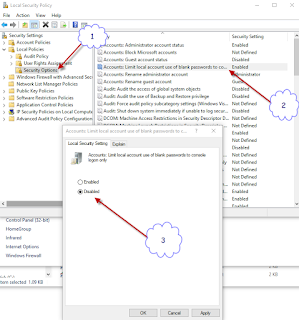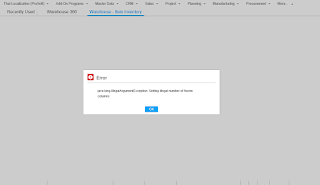Using Google Calendar on MS Outlook
Go to Google Calendar and Copy URL of Private Internet Calendar. Go to Internet Explorer and paste URL and change https to webcals and enter. Allow session and go to MS Outlook for allow again. Go to MS Outlook and go to menu File > Account Setting > Internet Calendar > New > paste URL (not change to webcals). Finish (Google Calendar is read only).