SSIS on SQL 2014++
1. Go to SQL Management Studio and Connect to Database Server
2. Expand Tree of Integration Servies Catalogs
3. Right-Click "Create Catalog" then SSISDB Catalog
4. Right-Click on SSISDB and choose "Create Folder" for example "ROCKWORTH"
5. Go to Visual Studio 2015 + SSDT
6. Create new project and choose Business Intelligence and choose Integration Services
7. Design Plan
8. Build Solution
9. Go to SQL Management Studio and Expand Tree of Integration Services and SSISDB and ROCKWORTH Folder and Projects Folder
10. Right-Click on Project Folder and choose Deploy Project...
11. Choose Project deployment file
12. Browse to Project Folder(6) and enter bin folder and enter development folder and choose file ROCKWORTH.ispac
13. Create Schedule Jobs for Run Packages.
3. Right-Click "Create Catalog" then SSISDB Catalog
4. Right-Click on SSISDB and choose "Create Folder" for example "ROCKWORTH"
5. Go to Visual Studio 2015 + SSDT
6. Create new project and choose Business Intelligence and choose Integration Services
7. Design Plan
8. Build Solution
9. Go to SQL Management Studio and Expand Tree of Integration Services and SSISDB and ROCKWORTH Folder and Projects Folder
10. Right-Click on Project Folder and choose Deploy Project...
11. Choose Project deployment file
12. Browse to Project Folder(6) and enter bin folder and enter development folder and choose file ROCKWORTH.ispac
13. Create Schedule Jobs for Run Packages.


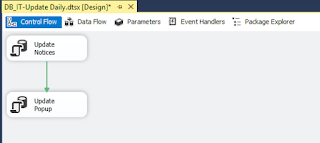

Comments
Post a Comment